you can easily debug your website contain or hybrid web app in android device in chrome remote debugging option. this feature available from Android ice cream sandwich (4.0) on words.
On your Android device.
- plug you android device to computer.
- Enabled developer option.
- Find software build number by
Settings > About phone > Software information > Build number
tap 7 time on the Build number.
After that the Developer options will available under the settings menu
2. USB Debugging - Settings > Developer options > Check “USB debugging”.
On your Computer
- install ADBPlugin Chrome Extension from the webstore
or
download ADB (Android debug bridge ) here and extract the folder and open command prompt then move the "platform-tools" folder and give the adb usb command.
2. Open chrome inspect mode and enable the remote device.
3. now you can see the device is connected
4. now in your android device open chrome browser and type the url need to inspect and then click the inspect icon.
.




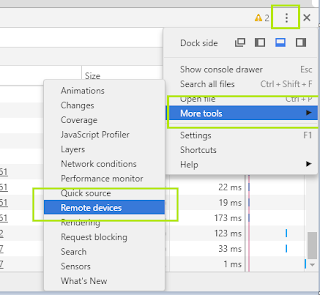


No comments:
Post a Comment